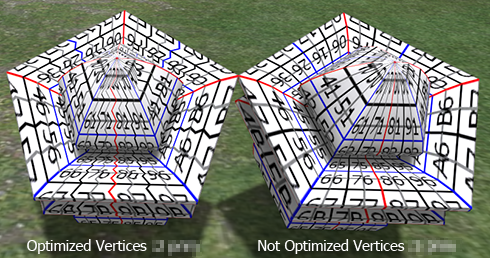Although TATARA was an exclusive tool which creates a sculpted prim, TATARA 6.0 can also output Collada files which can be used as Mesh objects in Second Life.
TATARA 6.0.203 later can also output Lowest of LOD, and the file of the physics shape of the cube. 
TATARA 6.0 not only can change the sculpted prim into the mesh, but can output multiple sculpted prims as one mesh object. You can download TATARA 6.0 from http://kanae.net/secondlife/tatara.html. TATARA 6.0 is shareware. Please purchase a serial box in Second Life. The serial box which you purchase will provide a unique password for you to use.
* I recommend uploading Mesh by Secondlife beta Viewer 3.2.2 (244666).
How to make the Collada file by TATARA 6.0
Boot TATARA 6.0. And choose New on the File menu and set the stitching type and size of the sculpted prim.
Multiple Prem is outputted as one Collada file. 
* You can also open the sculpt map file and the KANAE XML file.
Rearrange control points and edit the object.
You can check the method of editing the object by TATARA, on the tutorial blog.
Choose Save on the File menu and save your file. 
Choose Collada File by "Save as Type (kind of file)". 
Since the Option dialog of Collada is displayed, check the Save lowest/low/medium/high LoD checkbox and set other option and click the OK button. "-tx" is automatically added to a texture file by the file name. For example, if you set "mesh.dae" as the file name, TATARA will output "mesh-tx.png" file as the texture. 
-Save .dae and .obj File - The OBJ file with the same texture information as the Collada file is outputted simultaneously. (You can use the OBJ file by SOMATO. But now SOMATO can open .dae file.)
-Save lowest/low/medium/high LoD - You can save High/Medium/Low/Lowest Level of Detail Collada files. As for a file name, "-high" / "- medium" /
"- low" / ”-lowest” is added automatically, respectively. For example, if you set "mesh.dae" as the file name, TATARA will output "mesh-high.dae", "mesh-medium.dae", and "mesh-low.dae."
-Save Cube Phisics Shape – Simple physics Shape of the cube which includes the object is saved. As for a file name, "-physics" is added automatically. For example, if you set "mesh.dae" as the file name, TATARA will output "mesh-physics.dae".
-Optimize vertics Option
--Not Optimize vertics - You can save the Collada file of the completely same structure as the sculpted prim.
--Optimize vertics - Keep UVMap - You can use same texture file as sculpt map file.
--Optimize vertics - You must make another texture file by other graphic tool.
Upload your Collada file to the in-world.
Let's use the Collada file which TATARA outputted as Mesh of Secondlife. Boot your viewer and choose Upload - Model on the Build menu. 
Set the Collada file of High LOD which TATARA outputted.
The following Upload Model dialog is displayed. 
You can set “This model represents..”. But, you can upload the mesh without seting it.
Choose “Load from File” of the drop down list of Source of Medium. 
Click "Browse.." button and set the Collada file of Medium LoD.
Choose “Load from File” of the drop down list of Source of Low. 
Click "Browse.." button and set the Collada file of Low LOD. 
Choose “Load from File” of the drop down list of Source of Lowest. 
Click "Browse.." button and set the Collada file of Lowest LOD. 
Next, let's set physics shape. Click the Physics tab. 
Choose “From file” of the drop down list of "Step 1:Level of Detail". 
Click "Browse.." button and set the Collada file of physics shape. 
Physics Shape is displayed in the yellow cube. If you want to give physics Shape the hole, please set lowest or low as physics Shape.
Please do the following steps, when you want to set physics shape more.
You can do set of the scale of model in Upload options.
If you check the Texture checkbox at the lower right of preview, you can see the texture of Collada file on the preview. 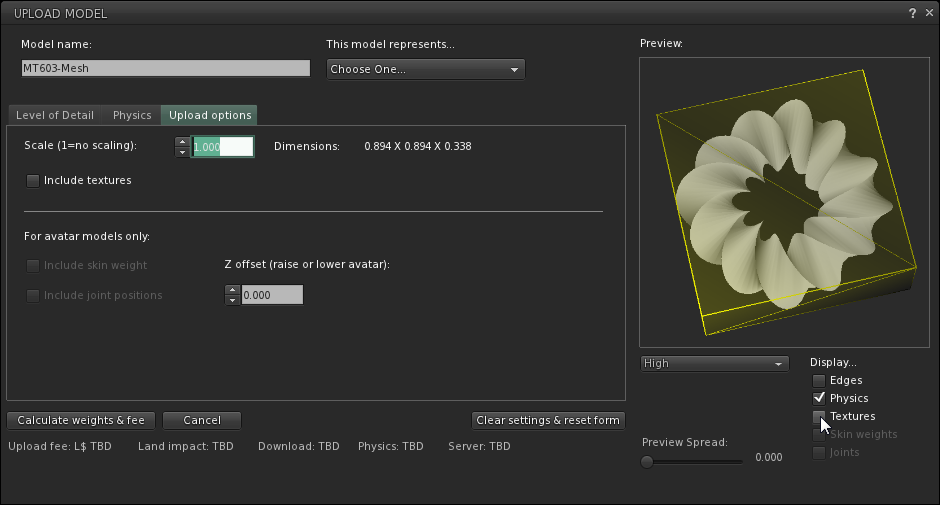
If you check Include textures, you can upload the texture together with the model. The cost is added. There is no discount. 
Click the “Caliculate weights & fee” button. The upload price to in-world and weight are calculated and displayed. 
Click the Upload button, And the Collada file will be uploaded to your inventory as the object of the name which you set as Model Name.
Rez it from your inventory.
The Mesh object was completed.
Original text: http://kanaemesh-j.blogspot.com/2011/11/mt603-tatara-60203mesh.html
This article is automatically translated by the computer interpreter.
Please notify me of any mistakes in translation.